
MAC computers have been around for years, and they’ve always been popular among creative professionals and design enthusiasts. However, MACs have started to gain popularity among gamers as well. Developers are creating games that are playable on both MAC and PC, and one such game is Valorant which raises the question, “Can you Play Valorant on Mac”.
Valorant is a multiplayer first-person shooter that has been taking the gaming world by storm. The game is known for its intense action and its strategic gameplay. And best of all, it can be played on MAC, but there’s a catch. Read on to find out.
Methods to Play Valorant on Mac
We all know there are two types of users; one who chooses Intel Mac and the other ones with M1. If you have Intel Mac, you can choose the Parallels Virtual Machine or BootCamp Method to play Valorant on Mac. With the BootCamp Method, you get the following benefits.
- It is free to use
- Gives you Windows 10 environment.
Note: If you’re using the M1 Mac, you can only use the Parallels Virtual Machine Method to play Valorant for Mac. It comes with a yearly fee and offers you a 14-day free trial. You get the following benefits with it.
- Adequate Performance
- Play any PC game
- Simple Setup
- Windows 11 environment.
Windows 10 is currently the best option for playing Valorant, as some glitches are reported while gaming on Windows 11. You will also want to use the Valorant eDPI calculator to avoid laggy mouse sensitivity while aiming at your enemies.
Play Valorant on Mac Intel
As we discovered how can you play valorant on Mac on Intel and M1 chips, it’s time to use the BootCamp method that requires installing Windows on your system. The Windows 10 installation process for Macs can be time-consuming, but it is completely free! Let us guide you through the steps.
- First, download Windows 10 from Microsoft’s official website.
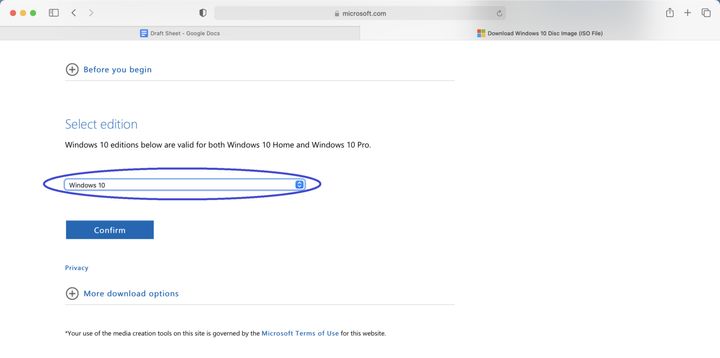
- Once the setup is downloaded, hit GO and open Utilities.
- Then, launch the Boot Camp Assistant and choose the Win 10 ISO file.
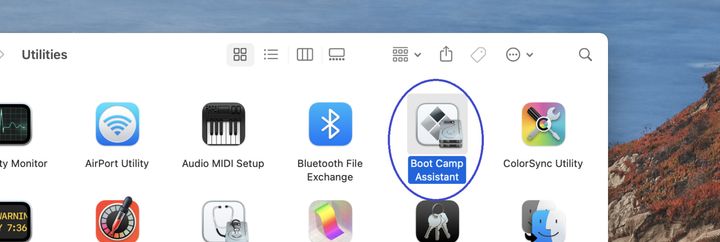
- Next, click Open and allocate space for the Windows partition.
- Also, hit Install and input credentials followed by Ok.
- This will reboot your system will reboot, and you’ll see the logo of Win 10.
- Now, follow the on-screen instructions and finish the process.
- Finally, make sure to check for updates.
This will allow you to download, install and enjoy Valorant on Mac. However, if you wish to excel in this game and make an impression among your friends, consider Tenz valorant settings for the best aim and zero frame drops.
How to toggle between Mac and Windows?
Now that you’ve installed Windows on your Mac and you know how can you play Valorant on Mac, you must know how to toggle between Mac and Windows. If you’re in Windows mode and willing to shift to Mac, you must click on a small tilted square-shaped icon at the bottom-right corner of the screen. After that, choose Restart in macOS, and allow the prompt.
In case you want to toggle back to Windows from Mac:
- Visit the Apple Menu and select System Preferences.
- Choose the Startup Disk and hit the padlock and Unlock options, respectively.
- Choose the Bootcamp icon followed by Restart.
Play Valorant On Mac M1 & Intel
The Mac M1 doesn’t allow you to install Windows, so you’ll need the parallels virtualization tool to play Valorant on Mac M1. With the following steps, you will learn how to play valorant on MacBook M1 or Intel using a parallel virtualization tool.
- Visit the official website of Parallels and download it.
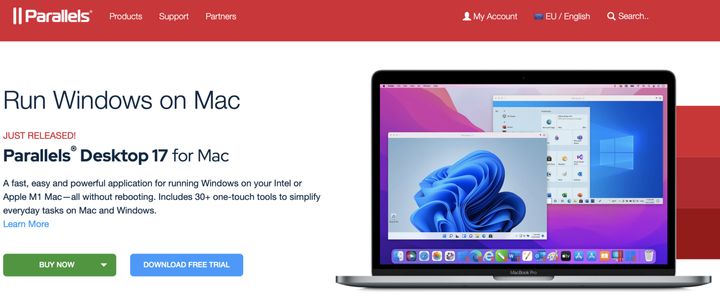
- Run the .dmg file and click on Install Parallels Desktop.
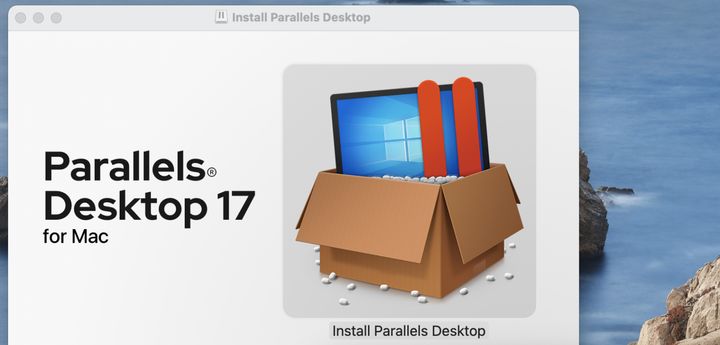
- Follow the on-display instructions and choose if you want a full version.
- Click Continue and visit the Insider.windows.com/en-us/.
- Next, scroll down and choose Register beneath “Meet the Windows Insider”.
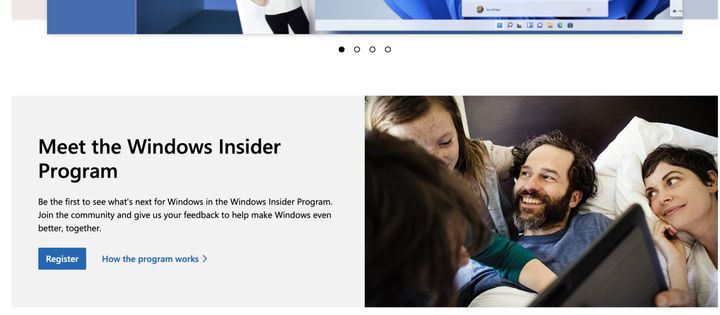
- Now, log in using your MS account and Download the ARM Insider.
- After downloading it, launch it and select Game Only
- Tickmark the customize option and hit Create.
- It’ll launch the Configuration tab, and you need to select Hardware.
- From there, navigate to CPU & Memory and choose Manual to allocate RAM to the VM.
- Now, exit the Configuration tab and hit Create.
- Finally, wait a while and allow all the prompts; the VM will be ready to use.
Step to Download Valorant for Mac
Downloading valorant for Mac is as simple as for Windows. You need to visit the official website of Valorant and download the setup for Windows from there. Now, please wait till the download completes and install it on your Mac.

Furthermore, if you’re starting with the Valorant game, you must refer to Shroud Valorant Settings as he is known as the “Aim god”, and his settings will help you with your gaming journey.
Hopefully, the methods in this guide helped and didn’t confuse anything! We tested the instructions mentioned here – We’ve used them to run Valorant Mac without problems using Mac Intel and M1.
Frequently Asked Questions (FAQs)
Q1. Can I Play Valorant on Mac?
Yes, you can. While there is no official version of Valorant for Mac, you can still play it using Windows on your Mac. There are two methods for it.
- BootCamp – It is a perfect method for installing Windows on your Intel Mac. It is free and gives you a Win 11 environment but can be hard to set up.
- Parallels Virtual Machine – It allows you to run Valorant Mac OS without installing Windows on your Mac. It comes with a subscription plan and a 14-day free trial.
Q2. When will Valorant release for Mac?
As of now, there is no news regarding when Valorant will launch for Mac. However, the good news is users can still enjoy it on Mac by sideloading Windows. Moreover, if you want to know how can you play valorant on Mac with proper aim and graphics, then look out for Tfue Valorant settings. They are the best for newbies as well as seasoned pros.

![How to Play Valorant on Mac [Tried & Tested Methods]](https://mapmodnews.com/wp-content/uploads/thumbs_dir/Fortnite-psbuobmughmdyba4pkjq3xzect6t4gr2fkss2qxcn0.webp)
![How to Play Valorant on Mac [Tried & Tested Methods]](https://mapmodnews.com/wp-content/uploads/thumbs_dir/Best-Mobile-Games-psh3ubeeylzmhxdw4q7eayrqd1lj0qycdwz8azoit8.jpg)




