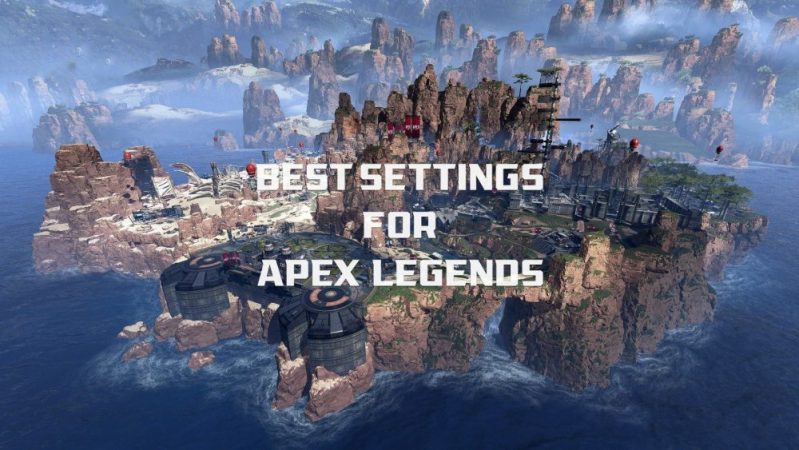
Just like other Battle Royal games, Apex Legends too has gained a lot of popularity in recent times. With regular updates and new patches, the makers keep on trying something new and keeping the players involved. This has leveled up the demand for Apex Legends Pro Settings and setup.
When makers make improvements, the competition also gets tougher day by day. The regular players, to make sure that their previous season’s competitive rank is the same or they gain a higher rank, have to enhance their gameplay.
The popularity has raised one goal among gamers that ‘How to better Apex Legends’ gameplay for competitive mode?’ The answer to the aforementioned question is simple. If you know how your game works maybe you can improve your gameplay. And the answer to all this is inside the settings menu of Apex Legends.
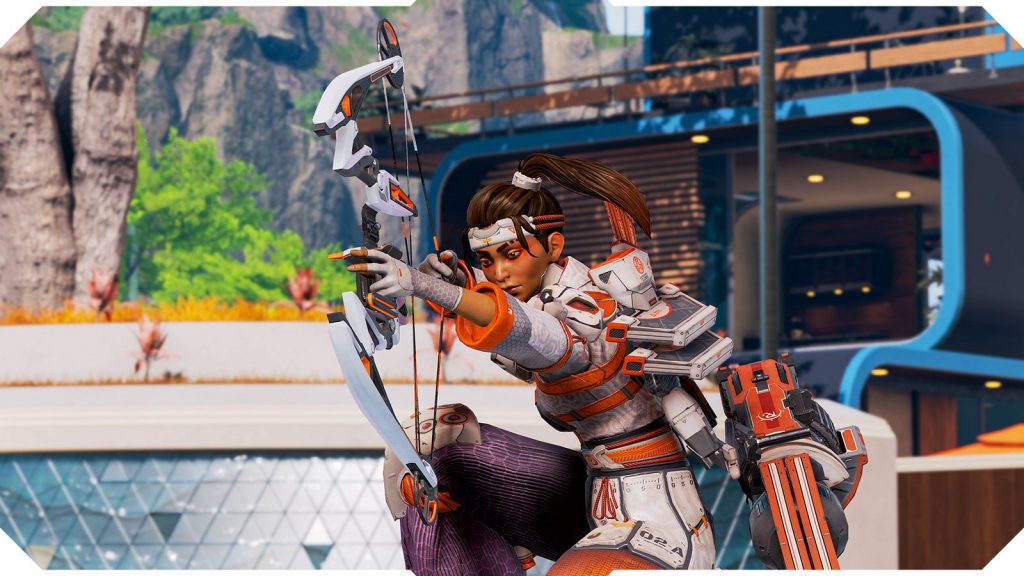
But before you get to know all about the Best Apex Settings, ask yourself, why are you struggling with the average players in competitive matchmaking? It might be because you never bothered to adjust the game according to your gameplay style. Or you have not adjusted the output capacity of your device.
Everyone has a different gameplay style and different hardware output. So, it is necessary to adjust the settings according to your comfort.
What professionals believe is that Apex Legends is a hybrid of PUBG and Fortnite. The game delivers what’s less in PUBG as Apex Legends has more realistic and dynamic gameplay. And at the same time, it is not too arcadey like Fortnite.
Apex Legends Pro Settings Recommendation
Before anything, it is important to understand what ideal hardware setup one should have for a smooth gameplay performance. Apex Legends is available for free download on the EA’s website and you can download it for PC, Xbox, or PlayStation. The game also has a Mobile version.
Minimum System Requirements
Unlike most battle royal games, ‘Apex legends’ does not require a very high-end gaming setup for a justified gaming experience.

The game can run smoothly on a low setting with minimal hardware setup too. Apex Legends can sustain a low settings performance on basic 1GB NVIDIA or AMD Radeon Graphic cards with 6 GB RAM, top-end Intel I 3 processor with A windows 7 access at a minimum.
If we talk about an ideal hardware setup for Apex Legends’ pro gaming experience, it can be delivered on Nvidia’s GTX 1060 and above or AMD’s Radeon R9 290 and above. The Other system requirement for an ideal or high gaming performance requires a good intel I5 or I7 processor with 8 GBs of RAM and a high transfer rate HDD/ SSD. The GPU must be 6 to 8 GB in size.
Here’s a consolidated chart for the system requirement for Apex Legends
| OS | 64-bit Windows 7 |
| CPU | Intel i5 3570K, or equivalent |
| RAM | 8GB |
| GPU | Nvidia GeForce GTX 970 / AMD Radeon R9 290 |
| GPU RAM | 8GB |
| HARD DRIVE | Minimum 22 GB of free space |
Mouse and Display Device Settings
Along, with these required a good DPI mouse and high refresh rate monitor for Apex Legends. You can refer to BENQ for a good quality high refresh rate monitor/display and Logitech or Razor for a good Mouse/Pointer device with a high DPI (Dots Per Inch).
The best Ninja Apex Legends pro settings would be a perfect DPI and ADS that suits your gameplay style. According to the data available online, a vast majority of professional Apex Legends players prefer to set their DPI between 400 to 800. Only a small chunk, astound 3 % of the professionals use a DPI which is higher than 1600 and none of them use DPI above 2500.
When it comes to ADS (Aim Down Sight) Sensitivity, most of the pro-Apex Legends players prefer to leave it untouched at 1. It is fair to use it at 1, but if you watch to match the sensitivity more closely with your hipfire sens, values between 1.2 to 1.5 can be tested to best match your gameplay.
Apex Legends In-game Pro Settings
Here are the best Apex Legends settings ingame based on the preference of professional gamers that we would recommend for you to try.
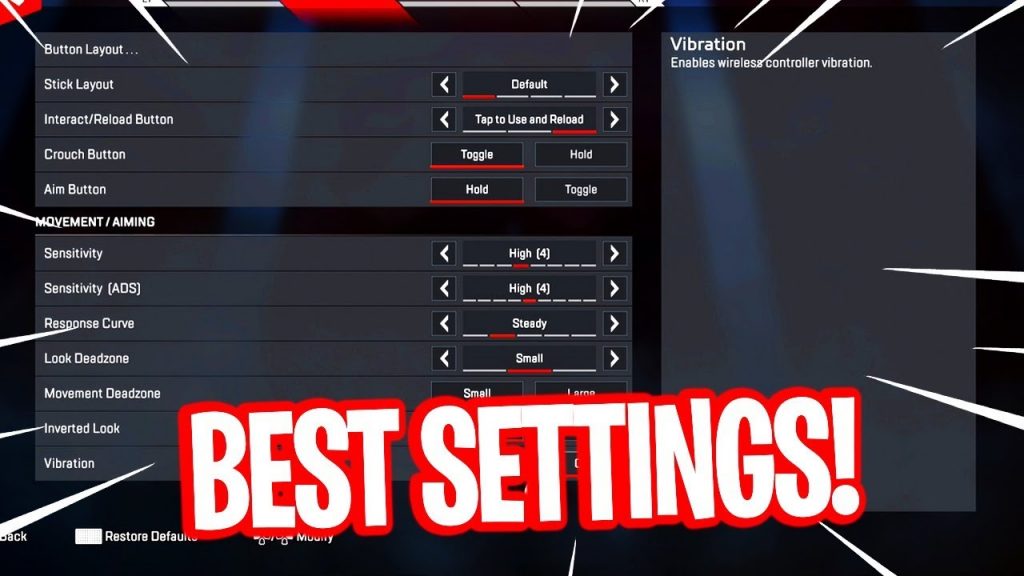
Display Mode
Experts recommend playing the game in a fullscreen mode to gain the highest possible FPS. If played in a windowed mode FPS can drop as the screen elements are shared with the desktop or other elements present on the desktop.
Resolution
It is about the pixel density and you should keep same as that of the display unit. If you alter the pixel density game can behave abruptly in terms of color and other pixel-related elements. For Full HD display, the resolution must be 1920x1080p
Field of View
It depends on personal preferences. This option is about how close or far you want to set your 3rd person camera POV from your player on screen. The closer it is the lesser area you’ll see on your screen. But it depends on the gameplay style of many players. Many professional players like playing a focused game with a narrow FOV while others want to see as much of the battlefield as they can in one go. Most of the professional players have it set between 105-110.
Aspect Ratio
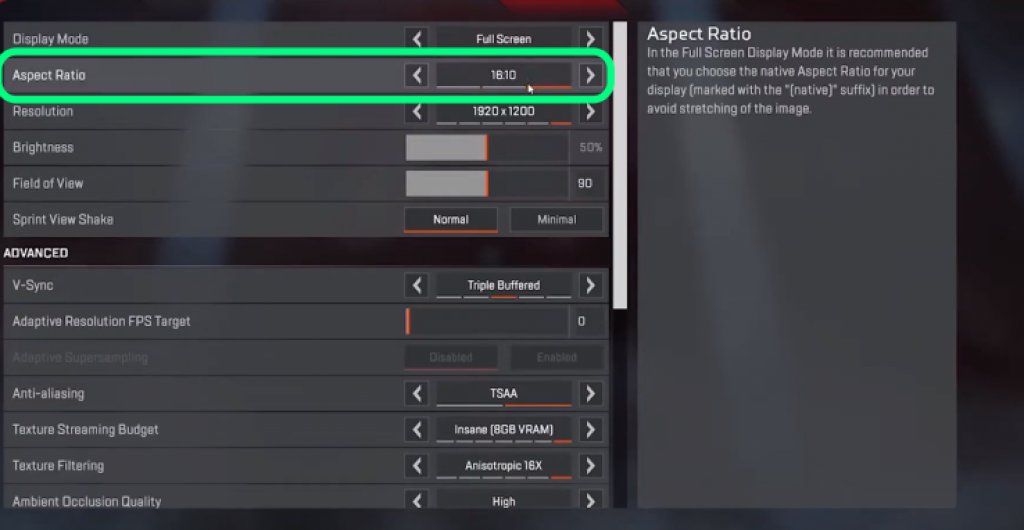
We recommend not changing the aspect ratio. It must be set at the native resolution value of the display unit for best performance.
Sprint View Shake
If you want to have more control of your player then you will want to set this value to the minimum possible unit. The higher the value of this settings option the more your camera will shake while sprinting. It makes things a lot messy for you. If set at high values, it will result in a kind of distorting other objects in your frame. Higher values can give you an immersive experience but Apex Legends is a battle royal and not a racing game.
VSync
You have to turn off the vertical synchronization unless you are playing the game in 3D. This option is for matching the screen’s refresh rate to the game’s FPS and hence limiting the FPS. Most of the professional players keep Vsync off in Apex Legends
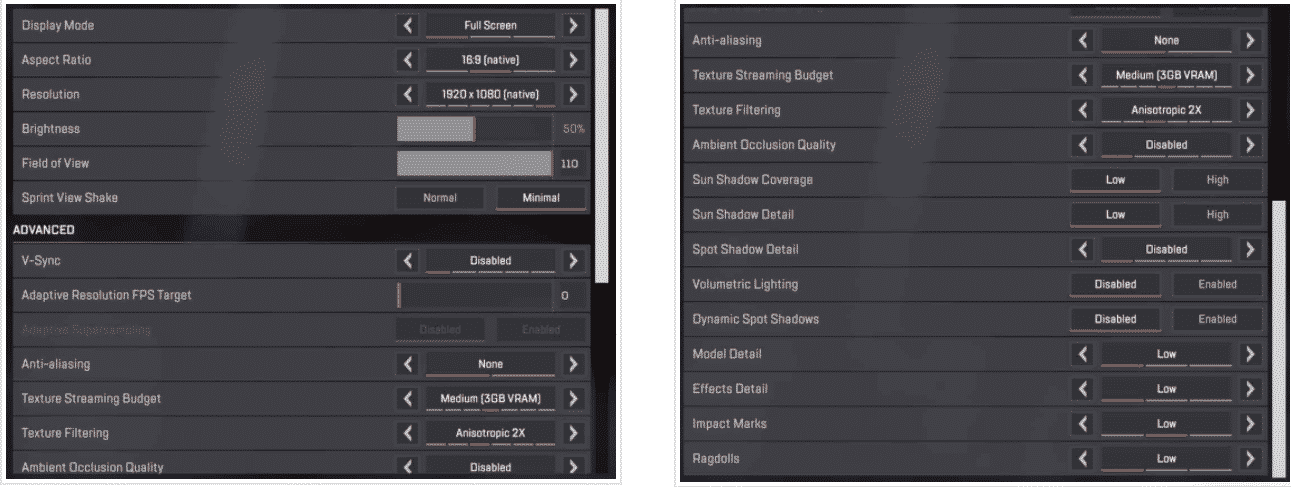
Adaptive Resolution FPS Target
This must be set at “0” to disable it. If turned on it will degrade the screen resolution automatically to meet the FPS Goal provided by the user. This can result in pixelation of the game and end up making things much much harder for you.
Adaptive Supersampling
If you follow our best apex legends settings, you don’t have to worry about this option as it can disable automatically.
Anti-aliasing
It is best if this option is Off. Switching it on will make the edges of objects in the game look sharper. However, it won’t make things extra wonderful for the amount of system performance it utilizes. Most of the pro gamers have this turned off and we suggest the same.
Texture Streaming Quality
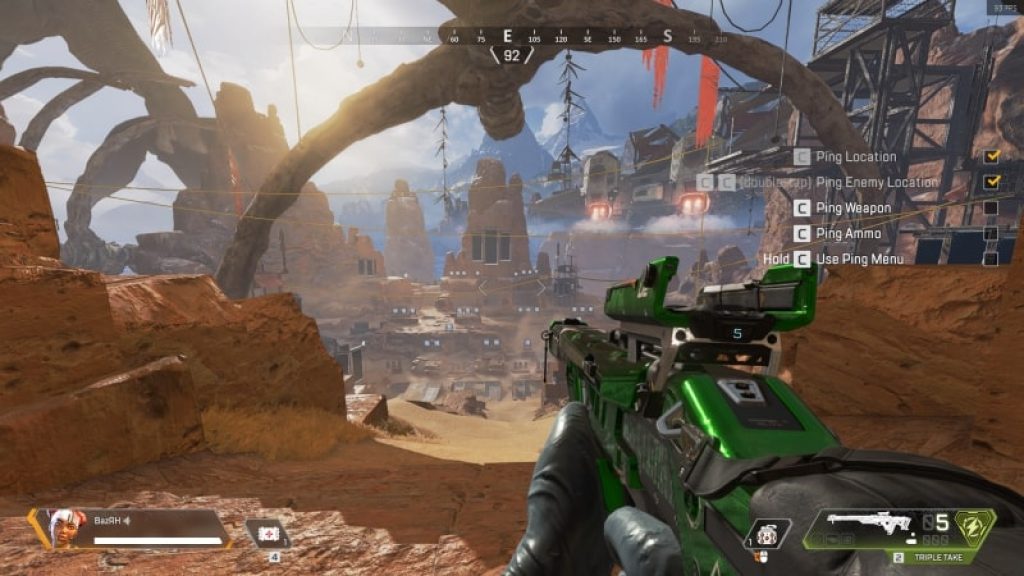
This apex legends pro video setting is all about the texture quality of the objects in your game. Pro gamers keep this setting pointed at low or medium level. The ideal recommendation is to keep this setting’s value at low for normal PC and Medium.
Texture Filtering
The value of this setting will depend on how powerful your gaming setup is. If you have the most recent high-end graphics you can go ahead and keep it at high values. Most pro players have it at Anisotropic 2X. We suggest the same for having a good balance between decent in-game graphics and good system performance.
These are some of the most important and the best Apex settings that you should understand. For other Apex Pro settings follow the Chart attached below.
Apex Legends Pro Settings – Recommended List
| OPTIONS | VALUES |
| Field of View | 90-110 |
| Sprint View Shake | Minimum possible value |
| Vsync | Disable / Off |
| Adaptive Resolution FPS Target | 0 / Off |
| Adaptive Supersampling | Off (Automatically) |
| Anti-aliasing | Off |
| Texture Streaming Quality | Low to Medium |
| Texture Filtering | ANISOTROPIC 2X |
| Ambient Occlusion Quality | Disable |
| Sun Shadow Coverage | Low |
| Sun Shadow Detail | Low |
| Spot Shadow Detail | Disable |
| Volumetric Lighting | Disable |
| Dynamic Spot Shadows | Low |
| Model Detail | Low |
| Effects Detail | Low |
| Impact marks | Low |
| Ragdolls | Low |
Apex Legends Stats
There has been a recent data leak showing the best Apex Legends players pick rates in Season 11. ApexLegendsStatus has reported this news rather than Respawn Entertainment directly. This means that the complete battle royale database is unavailable until the developers decide to make it available. Taking into account the existence of almost 8 million active players in the ApexLegendsStatus database, the pick rates should represent a fair representation of the entire player base.
Here are the Apex legends Stats:
- Wraith: 12.5%
- Octane: 12.5%
- Bloodhound: 9.5%
- Valkyrie: 7.6%
- Pathfinder: 9.1%
- Ash: 5.9%
- Lifeline: 5.4%
- Loba: 4.4%
- Bangalore: 5.1%
- Crypto: 1.6%
- Caustic: 3.8%
- Horizon: 4.3%
- Fuse: 3.4%
- Wattson: 2.3%
- Gibraltar: 3.5%
- Revenant: 2.2%
- Seer: 2.1%
- Mirage: 3.2%
- Rampart: 1.6%
Conclusion
We all are well aware of the fact that Apex Legends is not the only Battle Royal game out there. But be it Apex Legends Professional Gaming or any other competitive gaming scenario, the settings have to be best.
Players must make sure that gaming setup and gears are the last things that are holding you back from performing well. Even with the basic machine you can get good frame rates and perform well.
To understand more about how to improve gameplay and become a pro-level player even on a normal setup, keep experimenting with pro settings apex legends and reading our pro settings recommendations articles.







