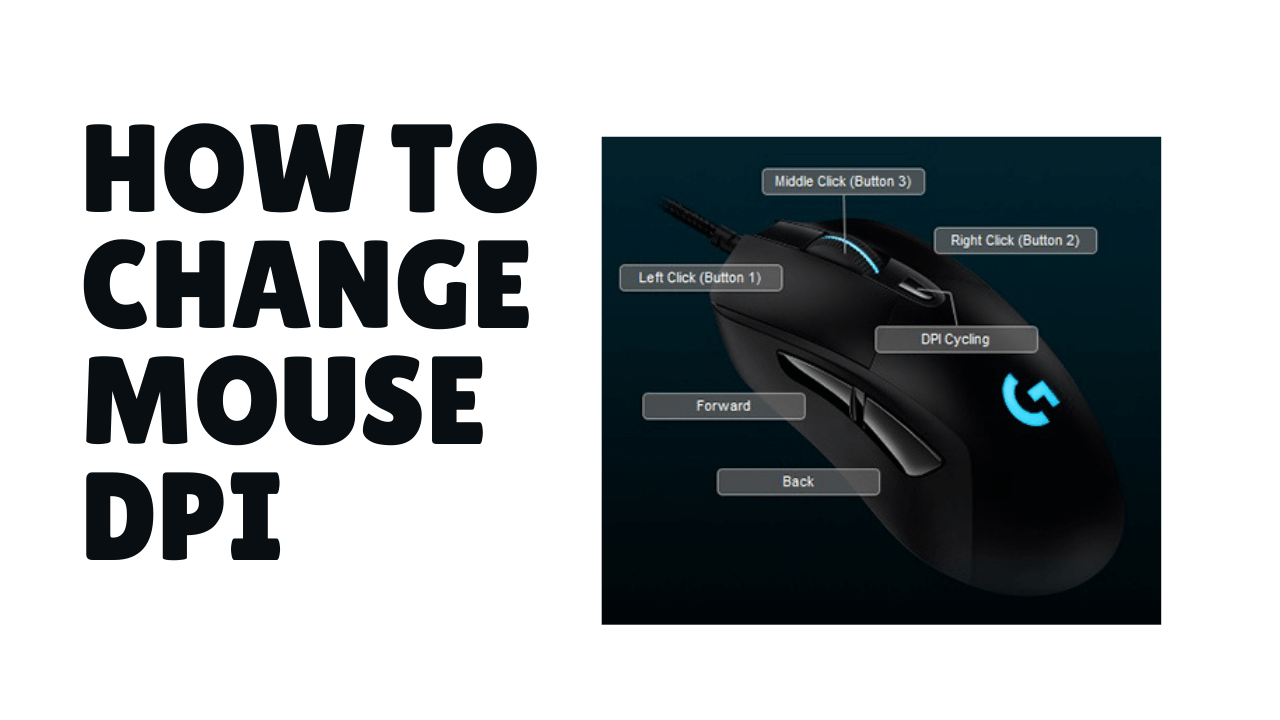
The most common question from the gamers is how to change mouse DPI to get a fast and pro gaming experience.
Clean headshots are what wins you the game. And for having a clean headshot you should have the proper grip of your optical or laser mouse, both at hand and on screen. The grip on the screen comes from the DPI.
Surely, the question in your mind right now would be, “What is the DPI of a mouse?” Don’t worry we are here for the same purpose and we assure you that you are on the right page for this information. Here we will understand all about the DPI of a mouse.
We will tell you how a few quick modifications can fix the problems of taking clean headshots. But before we directly jump to the heart of the topic, it is important to understand what is the DPI of a mouse and how does it work?
What is The DPI of a Mouse?
DPI, the term is an abbreviation for Dots Per Inch. It is used as a unit for understanding the sensitivity of a pointing device like a computer mouse.

Let’s not get too technical. In simple terms, DPI is the unit used to understand and measure the sensitivity of a mouse. The higher the sensitivity the faster the cursor will move and for this, you will need a mouse with greater DPI numbers.
Mainly, a high DPI mouse is used for gaming purposes. Generic mouses have DPI ranging from 300 DPI to 1600 DPI, while that of a Gaming Mouse can go as far as 16,000 DPI. Don’t be amazed! There are mouses available in the market with such high DPI capability.
Why Change the DPI of a Mouse?
You must be wondering how to change mouse dpi and why do we require to change the DPI of a mouse when it is still working. This totally depends on a person, there are mouses available in the market with fixed DPI also.
But at times while playing shooting games or battle royal games, instantaneous actions are needed and if in that case, you have a low dpi mouse your player’s reaction rate will be restricted to that DPI.
Hence, a high DPI mouse is always suggested in most multiplayer shootings and battle royal games. If you have a mouse whose DPI can be changed with the click of a button it can give you a huge advantage inside the game.

For example, you can decrease the DPI to the lowest while sniping someone inside the game to keep the cursor steady, whereas you can increase the DPI while using assault or LMGs or SMGs while spraying to have a fast cursor movement.
Although you can alter the mouse DPI from within your operating system, there are many mouses available in the market that come with dedicated DPI button(s). So, next time you buy a mouse and you want to use it for fast cursor movement purposes like gaming, make sure to check the DPI numbers mentioned on its packaging.
Also, if you are planning to buy a mouse online, keep in mind that the higher the number of DPI units, the faster is the cursor movement and the more sensitive your mouse is. Though you can change the DPI number according to what best fits your usage.
What is the CPI of a Mouse?
CPI is an abbreviated term used for Count(s) Per Inch in-case of a computer mouse. CPI is just another term used to measure the sensitivity of a mouse and is exactly the same as DPI. Certain brands like Steelseries use such terms to caret a brand image and for better marketing purposes.

Also, if you think that only gamers need the DPI feature in their mouse, you are highly mistaken. DPI is something that can be controlled easily and can be handy in many professions including gaming.
Professions like graphics designing, architecture, and many other professions where computers are involved can use mouses with the feature of adjustable DPI, to make their work much easier.
How to Change Mouse DPI Value?
Changing the DPI values of a mouse is not rocket science. It is very simple and could be done easily. Generally, you can change the DPI value of a mouse in 2 ways.
If you own a mouse that has a DPI Switch/ on-the-fly button for changing DPI, you can directly change the DPI from there. If you do not have that button on your mouse you might have to change the DPI of your mouse from Windows settings / OS settings.
Using the On-the-fly Button/ Switch to Change The Mouse DPI
There are different types of mouses available in the market that come with a dedicated DPI switch. Some are very normal while others have a dedicated DPI value display system too. At times companies use colors to notify the user of the current DPI of the Mouse too.
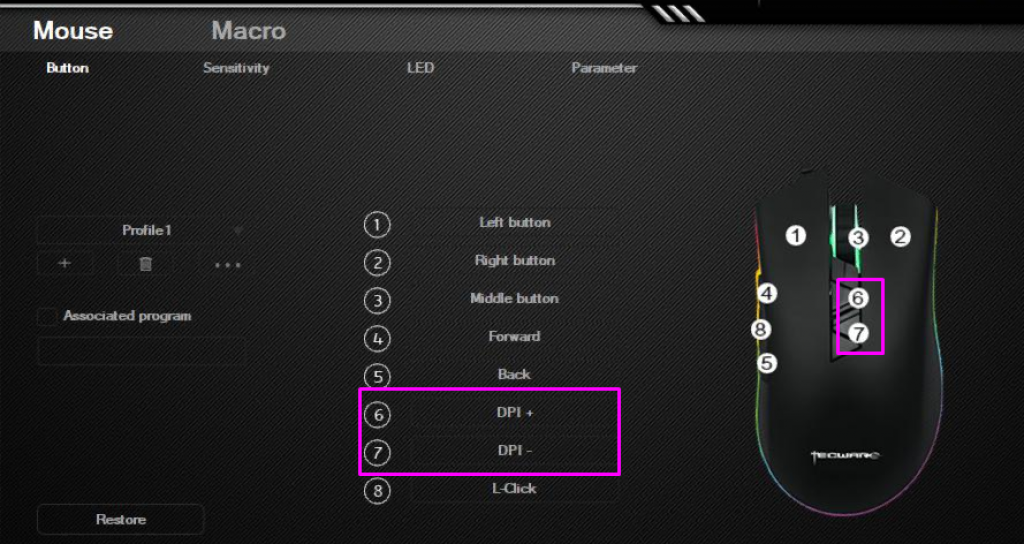
So, if you have a mouse that has the DPI switch you can change the DPI value by clicking on it.
- Step 1: Locate the DPI switch on your mouse, which is generally placed near the scroll wheel, at the top of your mouse body.
- Step 2: It works in a simple manner, you can increase your DPI from 400/800/1200/1600 DPI in 4 clicks on the DPI button, and then the 5th click will bring back the DPI value at 400 DPI.
- Step 3: For some high-end mouses, like the ones from Logitech, Steelseries, ASUS ROG, etc., there is dedicated software that allows a user to fetch their own DPI settings according to their needs. If you own one of these mouses, make sure you have this installed.
- Step 4: After fetching the DPI requirements in the software, you can press the DPI button and it will cycle through your DPI settings.
Using the Windows/OS Settings to Adjust Mouse Sensitivity
Here is how to Change Mouse DPI from the settings section of their Operating System. In windows, there is an option to alter the sensitivity of your mouse in the control panel. Make sure to not use this unnecessarily, as once you increase the cursor’s on-screen movement speed, you will have to go back to the settings to decrease it.
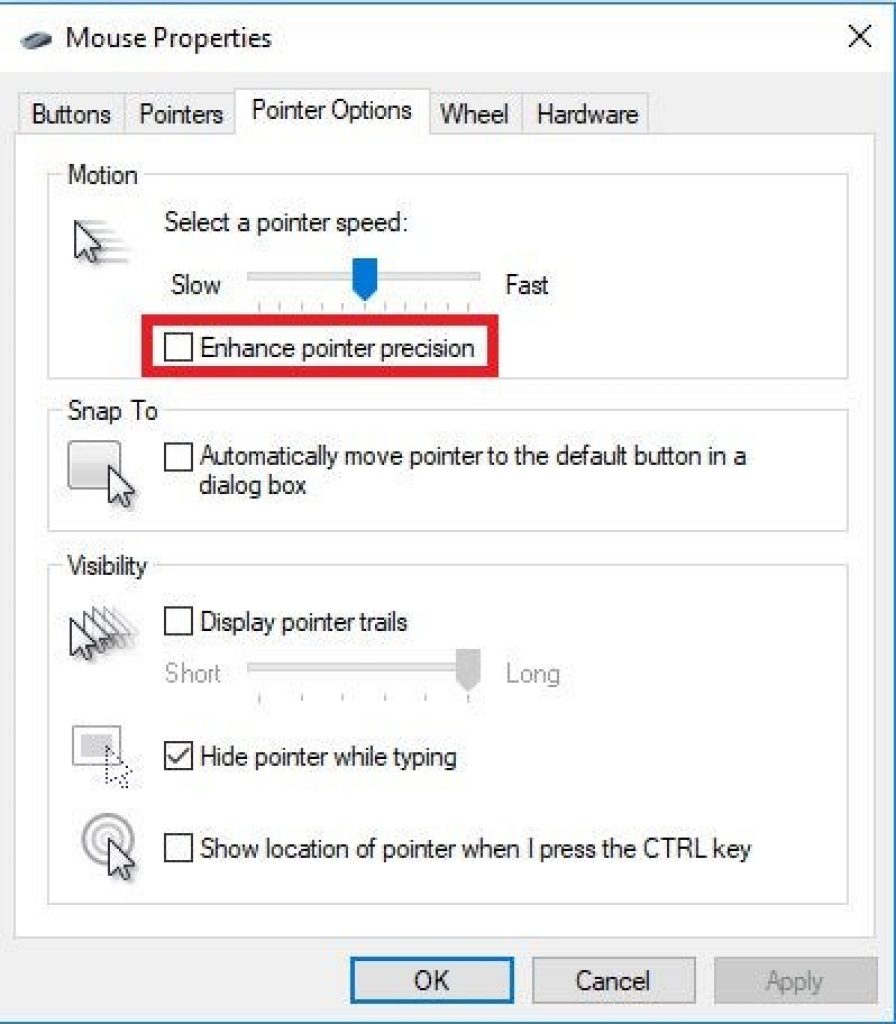
- Step 1: Go to the control panel of your Windows 10/8/7. Change the view to view by small icons or view by large icons
- Step 2: Locate the Mouse option and double click on it to open the Mouse properties
- Step 3: Navigate to the pointer options
- Step 4: You will see a slider bar. Drag the slider to adjust the pointer speed. Find a suitable speed for your mouse pointer/cursor from the motion box
- Step 5: Make sure to untick the “Enhance pointer precision” option
- Step 6: Apply the changes made and check if you find the cursor speed suitable for you. If not, then navigated back to the slider and make the required changes
- Step 7: After you have found the desired mouse DPI or sensitivity, click on OK to save the changes
Advantages of a High DPI Mouse
A mouse with a higher DPI allows you to move your cursor much faster than its normal movement. Now, how you are using this fast cursor movement depends on you.

For example, If you are in a battle royal and you hear enemy footsteps approaching from behind, you can turn your players to that direction much faster with a higher DPI than you could with a normal 300 DPI mouse. With the best Motherboards, it enhances your performance.
Advantages of a Low DPI Mouse
Having low DPI on your mouse will result in slow cursor movement. This allows you great stability of your mouse pointer. A low DPI can be advantageous for performing very precisive tasks like fine designing on Adobe photoshop or creating a House Map. For gamers, it can be very useful while using snipers in shooting games.
Conclusion
Not everyone wants/needs to use a mouse with higher sensitivity. If you like using the normal Logitech mouse with 300 DPI, then making changes to the mouse sensitivity can make things confusing for you. We believe now you know how to change mouse dpi and why you need it.
So, if you are not the person who likes using a mouse with fast cursor speed, it is ok to use the one that you prefer. You can also read, What is Mouse Acceleration ? If you wish to increase the performance of your mouse.







