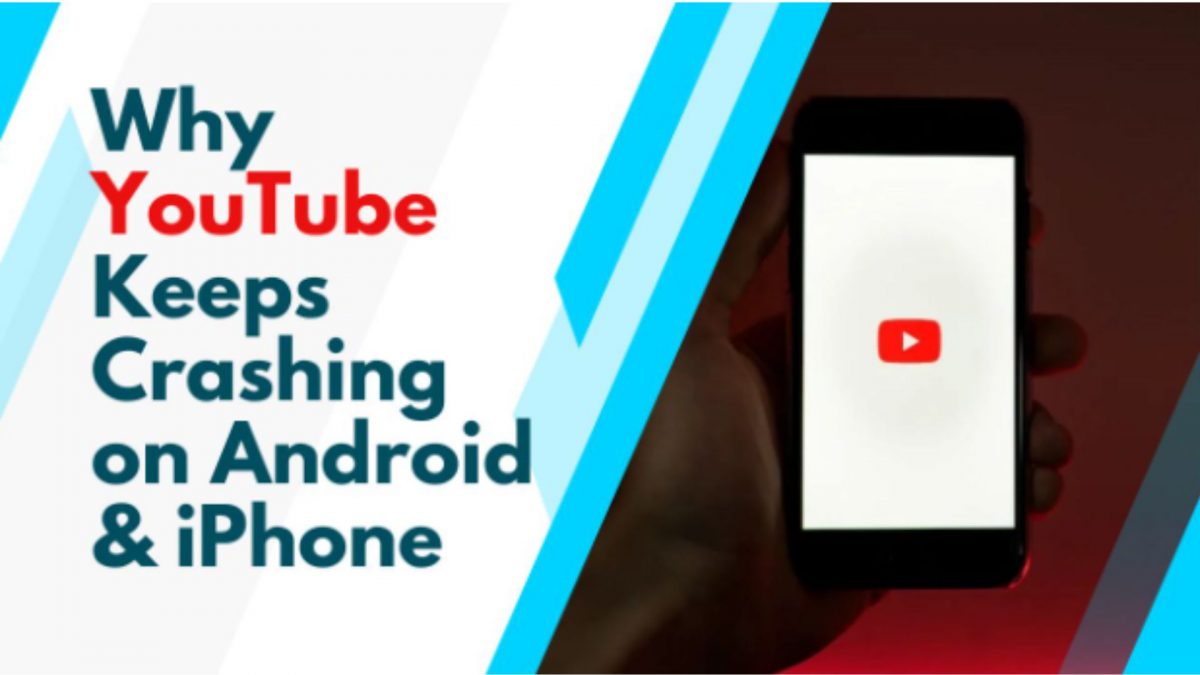
YouTube is the most popular streaming platform with over 2 billion active users in its monthly report. You can explore any type of video on this platform and most of them are available for free to watch like comedy skits, craft, TV shows, web series, movies, influencing videos, etc. You need to just type the keywords on the search bar to explore, and YouTube will in return show you plenty of options available on its database related to the keyword.
Even after being most popular, you may experience some glitches or crashes in the app. Although they are not Manjot, they become frustrating especially when you are in the middle of your favorite show that will force you to explore ‘Why does my YouTube app keep closing’. Go through the article to get to know the reasons behind these crashes and how you can troubleshoot them.
Causes of YouTube keeps crashing
There could be many reasons that can cause the ‘my YouTube keeps crashing’ issue which is explored by the users. From network issues to server problems, let’s discuss each here:
- YouTube requires good internet network speed for streaming content. Poor networks could cause such crashes.
- It may be a reason that you are using an outdated YouTube app.
- When your device is out of storage, YouTube can also crash.
- There may be some technical or server-side issues.
- Your device may require a software update for flow work.
- Your device may have some interfering third-party apps that could also crash YouTube.
Ways to Troubleshooting the “YouTube keeps crashing” issue
Whenever questions like “Why does YouTube keep crashing” strike your mind, then just follow this guide and troubleshoot your issue in minutes:
1). Check for updates: if there is a YouTube app update available, then immediately do that to resolve the issue.
Android users: Google Play Store > click on your profile picture > Manage apps and devices > see details (updates available) > click update in front of YouTube.
iPhone users: App Store > click on Profile Picture > explore YouTube > update
2). Insufficient storage: free up some storage space by downloading apps like Smart Cleaner app, cleaner for iPhone, etc. as YouTube requires some memory space to play videos.
3). Close background apps: background apps could also stop YouTube from working. Close them to free RAM so that YouTube can use it for smooth working.
4). Restart your device: sometimes this power off and on trick works also with the technological issues. Whichever smartphone you are using, you can try restarting it and check if the problem has been solved. This method also fix youtube tv error 3 issue.
5). Internet connection: YouTube requires at least 1 Mbps for buffering, loading and more. Check your network speed on https://www.speedtest.net/ and if it is not good then ask your network provider to troubleshoot it.
6). Youtube server: if the server is down then you can’t do anything on your part to resolve this issue but can check and wait for a few seconds. Use downdetector.com to check server status.
7). Reinstall the app: this step will also get you rid of this crashing issue of the app. Uninstall it first then reinstall the app.
8). Clear cache: there may be some corrupted cache files stored.
Android: long press YouTube icon > info icon > clear cache
ios: settings > general settings > iPhone storage > YouTube> clear cache.
9). Update the device’s software: check if a software update is available, if yes then put your device on update.
Conclusion
Due to high traffic and frequent updates, you may face such crashes on YouTube. Troubleshoot it with the guide above.