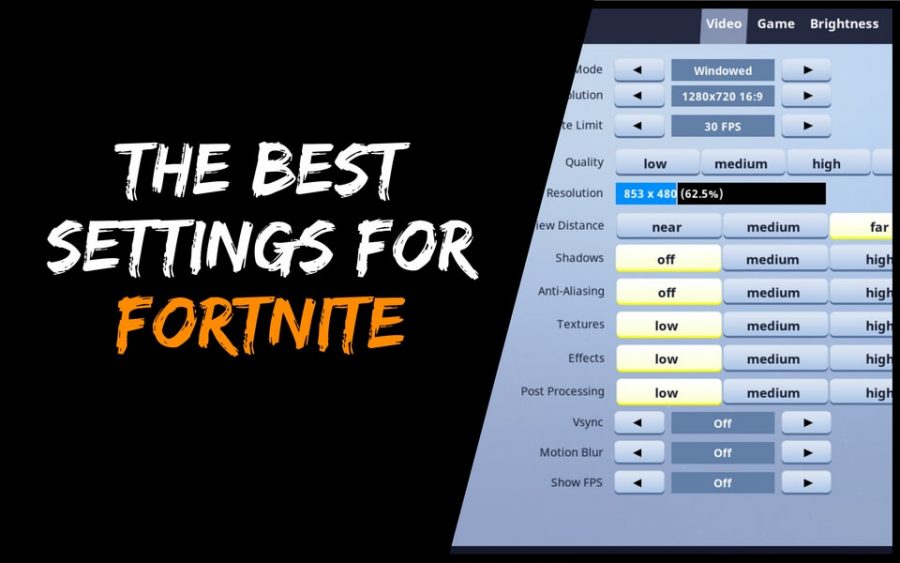
Fortnite, the popular battle royal game from EPIC, has built its separate fan base amongst the gamers community. But when it comes to the Pro Gaming scenario of Fortnite, things become tough for regular players. So here they need Best Fortnite Pro Settings for best experience.
We know that however hard the regular players try to climb up the server’s ranking charts, they end up being stuck at the same rank every season. Being in a fast-paced competitive gaming scenario, things have become even tougher for new and average players.
Have you ever asked yourself, what is the most basic difference between your and the pro players’ gameplay? What is making it hard for you to climb up the game ranking scores? We might have the answer for that, and it’s the game settings.
Yes! Don’t be amazed. It is a fact that while most of us tend to play the game on the basic settings that were prefetched, the pro players adjust these game settings according to what’s best suited for the game and towards perfecting their gameplay.
Fortnite Pro Settings Tips To Improve GamePlay
Before we tell you in detail about the in-game settings adjustments and enhancements, you must know how you are going to enter into the Fortnite settings menu.
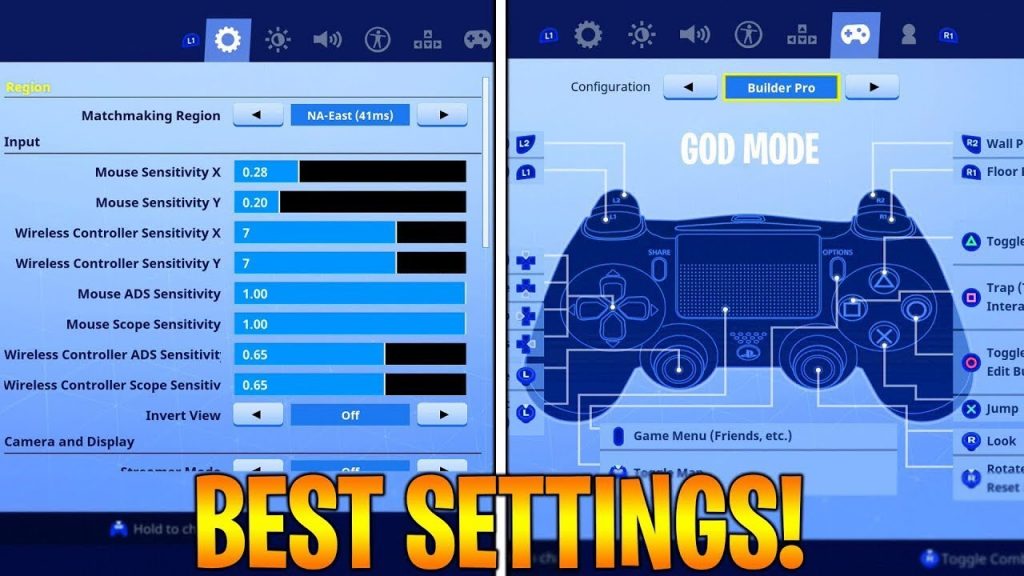
The navigation is pretty straightforward in PC, Xbox, or Playstation (Sony PS).
On your Personal Computer or Gaming Laptop (Navigating to the Settings)
- Firstly, go to the Lobby. It is the in-game screen where players can decide the type of match (Ranked/ Normal/ Challenges) they wish to join.
- Secondly, at the upper right corner of the screen location the sandwich icon.
- Lastly, click on the Sandwich icon to navigate to the settings.
On your Sony Playstation (PS4, PS5) or Xbox One
- Firstly, press the Menu/Options button to navigate to the Fortnite game settings on these gaming devices. This is the button at the rightmost of the middle buttons.
- Afterward, locate the gear/cog button. It will be highlighted in yellow when hovered over. Press the key on your console to enter into the settings sections of Fortnite.
Best Fortnite Pro Settings For Enhanced Performance
It is quite clear that players of Fortnite use systems varying from a basic PC/laptop to the top-performing gaming setups. But, let us tell you that gaming hardware has a minimal role in your gameplay. Therefore, if you just know all about “how to set up your game settings according to your hardware capacity?”
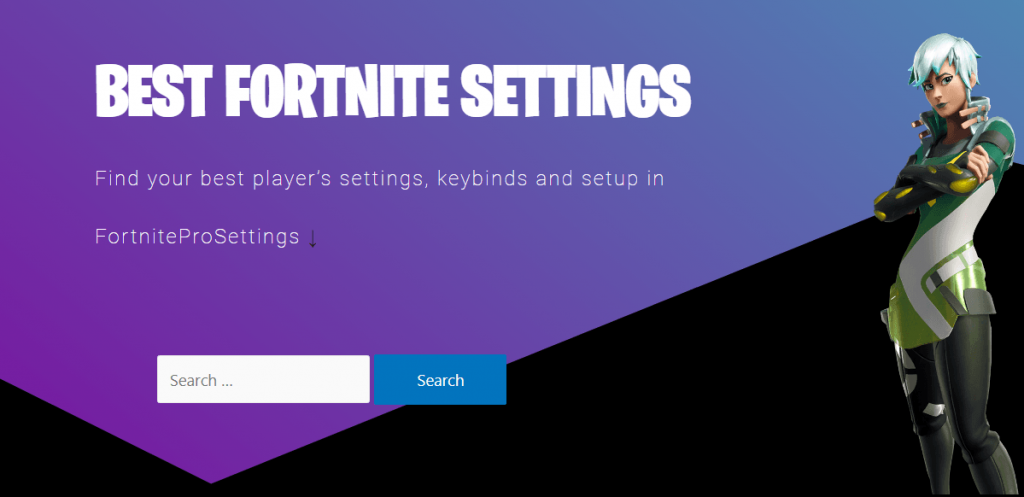
We will give you an ideal settings list too. However, it is equally important to remember that with a better setup all you can do is beef up your visual, texture, and other special effects available in-game. But the basic game will remain the same for every player and these effects hardly put any difference on your game.
What Professional Fortnite Players Prefer?
Most of the pro players as well as Fortnite experts recommend disabling visual settings like motion blur and shadows regardless of whatever setup you are gaming on. The basic funda behind altering all these settings is to have a higher gaming FPS (Frames per Second). The more higher your FPS, the faster you can act inside the game.
If you are still confused, turn on the Show FPS and then try changing your settings to max or basic (lowest). Check the FPS output after maxing up and lowering down. This will help you understand how the game is reacting to your setup. Further, you can then play around and adjust individual settings components that you would like to alter. This will help you in having the best-balanced setting according to your need and the available setup.
Suggested Fortnite Pro Settings for PC
| Option | Recommended Setting |
| Window Mode | WindowedFullScreen |
| Display Resolution | 1920x1080p 16:9 (Can be higher, in high-end PCs). Must be the native resolution of your display for best performance. |
| Quality | Select according to your hardware setup Must be kept lowest in the basic setup |
| Frame Rate Limit | 120-144 FPS |
| View Distance | Far or Epic |
| Shadows | Off |
| Anti-Aliasing | Off |
| Textures | Low or Medium |
| Effects | Low or Medium |
| Post Processing | Low |
| Vsync | Off |
| Motion Blur | Off |
| Show FPS | On |
If you ever feel like you are stuck up or the game is misbehaving, simply use the button reset button to roll back to the basic settings.
Detailed Description of Each Fortnite Pro Settings Option
To help you understand how each Fortnite Gaming Setup & settings option will impact your in-game graphics and gameplay, we have elaborated on each field.
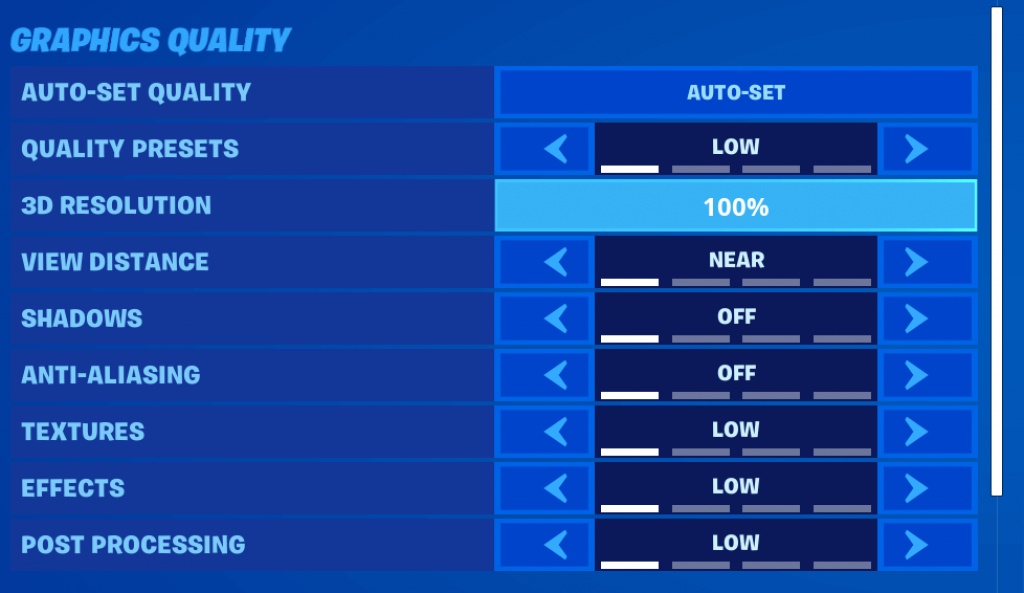
- Window Mode: This first option is all about what type of window you want to run your game on. Should it be full screen or you want a floating window to track other windows of your desktop. Moreover, the Fortnite pro settings would recommend you to use a fullscreen window mode to enhance your game.
- Display Resolution: This option is all about the quality of the display. The higher the display quality the better the game will look visually. The pro-Fortnite players generally prefer to use the highest possible resolution that your hardware is allowing. However, we would recommend you keep the display resolution the same as that of your display device. (The monitor for a PC and Screen for your laptop). If your game is still not running smoothly on your native resolution, decrease it to have a smooth, and lag-free gameplay.
- Frame Rate Limit: The FPS of your game is like the heartbeat. However here the higher it is the faster you can act inside the game. Usually, the FPS must be placed at or above 100 FPS for normal hardware setup. But if you have a top-end PC setup and display that has a refresh rate above 140 Hz, you can keep this meter at unlimited.
- View Distance: This component of the setting is about from what distance do you want to see your player in a 3rd person in-game camera setup. This will define your Point of View (PoV), at the player in Fortnite. Moreover, we recommend keeping this setting at far or epic to allow you to have a wider camera angle for a better in-game reaction to threats.
- Shadows: Pro Fortnite players suggest keeping this setting off, as keeping it on will put useless pressure on your hardware and impact graphics performance. Not only this, there’s no point in keeping it on as it doesn’t give you any competitive advantage in the game.
- Anti-aliasing: Keep this setting off. This setting is used to smoothen the edges of components inside the game and enhance the color too.
- Texture: This will help you the identification of in-game objects. Pro Gamers of Fortnite for PC suggest keeping this setting at Medium or High as it helps in easy identification of far-off objects. Keeping this setting at Low will result in pixilation of in-game objects.
- Effects: This option allows you to enhance the special in-game graphics effects. The ideal suggestion is to keep it on low as there is no competitive advantage and it might result in low FPS too.
- Post Processing: This setting is generally recommended to be kept on low.
- Vsync: Vertical Synchronization or Vsync is a technology used to match the framerate of a game with the refresh rate of the monitor. The pro-Fortnite settings recommend keeping this setting off. Although, if you have a high-end graphic setup and 3D-mode of Fortnite, then you can turn on this setting to have a much smoother gameplay.
- Motion Blur: In battle, royal professional gaming blur is considered to be a bane. Therefore, the pro gamers of Fortnite recommend turning off the motion blur to make the game more realistic.
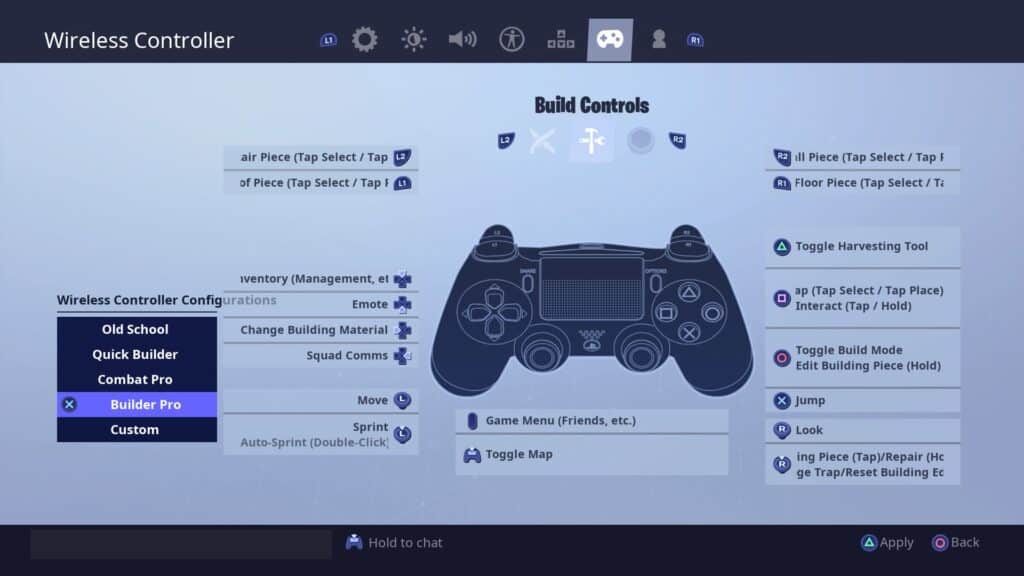
These settings are more or less similar for the Sony PlayStation or the Xbox setup.
It should be clear by now that changing the components under the settings menu is not that hard. Simply understand how exactly it is going to impact your PC Performance and Graphics performance.
Since everyone has a unique setup, as a result all must understand how these components affect their gameplay. Fortnite pro players suggest keeping some of the settings off no matter what setup you are playing on.
Best Fortnite Keybinds for the Fortnite Best Players
We will go through the best Fortnite Keybinds for the best Fortnite Players below.
1. TFUE
| Use | Down Scroll Wheel | |
| Jumping | Space | |
| Reload Ammo And Rotate | C | |
| Sprinting | Default | |
| Crouch | Left Shift | |
| Upgrade And Repair | Left Ctrl | |
| Harvesting Tool | 1 | |
| 1st Weapon Slot | 2 | |
| 2nd Weapon Slot | 3 | |
| 3rd Weapon Slot | 4 | |
| Access Inventory | Tab | |
| Open Map | M | |
| 4th Weapon Slot | 5 | |
| 5th Weapon Slot | 6 | |
| Building Wall | R | |
| Building Floor | E | |
| Building Stairs | Q | |
| Building Roof | Left Shift | |
| Trap | Mouse 5th Button | |
| Edit On Release | Off | |
| Edit Building | 4th Mouse Button + V, Mouse Wheel In Up Direction | |
| Reset Building | Right Click And Scroll Wheel Up | |
| Play Emote | B | |
| Auto Run | Caps Lock |
2. CLOAK
| Use | E | |
| Jumping | Space | |
| Reload Ammo And Rotate | R | |
| Sprinting | Default | |
| Crouch | Left Shift Key | |
| Upgrade And Repair | Middle Button On Mouse | |
| Harvesting Tool | 1 | |
| 1st Weapon Slot | 2 | |
| 2nd Weapon Slot | 3 | |
| 3rd Weapon Slot | 4 | |
| Access Inventory | Tab | |
| Open Map | M | |
| 4th Weapon Slot | 5 | |
| 5th Weapon Slot | 6 | |
| Building Wall | Mouse 4th Button | |
| Building Floor | F | |
| Building Stairs | Mouse 5th Button | |
| Building Roof | V | |
| Trap | T | |
| Edit Building | G/ Mouse Wheel In Up Direction | |
| Reset Building | Right Click And Scroll Wheel Up | |
| Play Emote | B | |
| Auto Run | Caps Lock |
3. NINJA
| Use | E | |
| Jumping | Space | |
| Reload Ammo And Rotate | R | |
| Sprinting | Default | |
| Crouch | C | |
| Upgrade And Repair | G | |
| Harvesting Tool | 1 | |
| 1st Weapon Slot | 2 | |
| 2nd Weapon Slot | 3 | |
| 3rd Weapon Slot | 4 | |
| Access Inventory | Tab | |
| Open Map | M | |
| Push Talk | Left Ctrl | |
| 4th Weapon Slot | Z | |
| 5th Weapon Slot | X | |
| Building Wall | 4th Mouse Button | |
| Building Floor | Q | |
| Building Stairs | 5th Mouse Button | |
| Building Roof | Left Shift | |
| Trap | 5 | |
| Edit On Release | Off | |
| Edit Building | F | |
| Reset Building | Right Click And Scroll Wheel Up | |
| Play Emote | B | |
| Auto Run | Mouse Wheel Button |
4. MRSAVAGE
| Use | E | |
| Jumping | Space | |
| Reload Ammo And Rotate | Y | |
| Sprinting | Default | |
| Crouch | Ctrl Key- Left | |
| Harvesting Tool | 1 | |
| 1st Weapon Slot | 2 | |
| 2nd Weapon Slot | 3 | |
| 3rd Weapon Slot | 4 | |
| Access Inventory | Tab | |
| Open Map | M | |
| 4th Weapon Slot | 5 | |
| 5th Weapon Slot | 6 | |
| Building Wall | F | |
| Building Floor | G | |
| Building Stairs | T | |
| Building Roof | F4 | |
| Trap | F5 | |
| Edit On Release | Off | |
| Edit Building | R |
5. MONGRAAL
| Use | UP SW (Scroll Wheel) | |
| Jumping | Space | |
| Reload Ammo And Rotate | Middle Mouse Button And G | |
| Sprinting | Default | |
| Crouch | Left Ctrl | |
| Upgrade And Repair | 1 | |
| Harvesting Tool | R | |
| 1st Weapon Slot | 2 | |
| 2nd Weapon Slot | Q | |
| 3rd Weapon Slot | 3 | |
| Access Inventory | Alt | |
| Open Map | M | |
| 4th Weapon Slot | F | |
| 5th Weapon Slot | X | |
| Building Wall | Mouse 5th Button | |
| Building Floor | DPI N | |
| Building Stairs | Mouse 4th Button | |
| Building Roof | Left Shift | |
| Trap | C | |
| Edit On Release | Off | |
| Edit Building | E And Mouse Wheel In Down Direction | |
| Reset Building | Right Click And Scroll Wheel Down | |
| Play Emote | F1 | |
| Auto Run | Bracket Right |
6. JAOMOCK
| Use | F | |
| Jumping | Space | |
| Reload Ammo And Rotate | R | |
| Sprinting | Default | |
| Crouch | Ctrl – Left Side Key | |
| Upgrade And Repair | Ctrl – Left Side | |
| Harvesting Tool | 1 | |
| 1st Weapon Slot | 2 | |
| 2nd Weapon Slot | 3 | |
| 3rd Weapon Slot | 4 | |
| 4th Weapon Slot | 5 | |
| 5th Weapon Slot | 6 | |
| Building Wall | Q | |
| Building Floor | E | |
| Building Stairs | Mouse 4th Button | |
| Building Roof | Mouse- 4th Button | |
| Trap | T | |
| Edit On Release | Turned ON | |
| Edit Building | G | |
| Open Map | M | |
| Access Inventory | I |
Fortnite Best Players for 2022
In 2022, the Fortnite best players in the world will be determined through a series of tournaments and events. Here’s a look at who to keep an eye on.
2022 is shaping up to be an important year for competitive Fortnite. With the release of the new game mode, Arena Mode, and the addition of a prize pool that could reach $10 million, there’s a lot on the line for the Fortnite best players in the world.
So who should you be keeping an eye on? Here are five of the Fortnite best players to watch in 2022:
1. Bugha
The reigning Fortnite World Cup Solo Champion, Bugha is one of the most well-known and respected Fortnite players in the world. He’s known for his consistent high placements and wins in online tournaments, and is a member of the highly successful Sentinels eSports organization.
2. NRG Benjyfishy
A relative newcomer to the competitive scene, NRG benjyfishy burst onto the scene in 2021 with a string of impressive performances. He’s considered one of the best player’s in Europe, and has already secured a spot on one of the biggest eSports organizations in the world, NRG Esports.
3. FaZe Mongraal
Mongraal is one of the youngest professional gamers in the world, but don’t let his age fool you. He’s a member of the highly successful FaZe Clan, and has already established himself as one of the best Fortnite players in the world.
4. 100T Ceice
Ceice is another emerging talent who had a breakout year in 2021. He’s a member of the 100 Thieves organization, and is considered one of the best builders in the game.
5. Liquid Chap
Chap is a veteran of the competitive scene, and is currently a member of Team Liquid. He’s known for his aggressive playstyle, and is considered one of the top players in North America.
Now we will go through one important question: What is PR in Fortnite ?
What is PR in Fortnite ?
Power Ranking is a Fortnite competitive system that ranks players based on their skills and performance. It was introduced in Season 4 of the game and has been updated several times since then. The current system was introduced in Season 6.
Players are ranked by their Solo, Duo, and Squad ratings. These ratings are determined by a number of factors, including winrate, average kills per match, and average survival time. The system is designed to match players of similar skill levels together so that they can compete against each other in a fair and balanced way.
The Power Ranking system has been criticized by some players who feel that it is not an accurate representation of their skills. However, many others find it to be a fair and fun way to compete against other players. It is up to each individual player to decide whether they want to participate in the Power Ranking system or not.
Some Last Words
All in all, we believe you found here everything you wanted to know about the Fortnite Pro Settings and other in-game setting preferences. Now you know how the settings of pro-Fortnite players and the difference it makes in their gameplay.
Lastly, if you want to perform better and play like Kyle Giersdorf aka Bugha or Williams Aubin aka Zayt check out our other articles on Fortnite pro gaming.