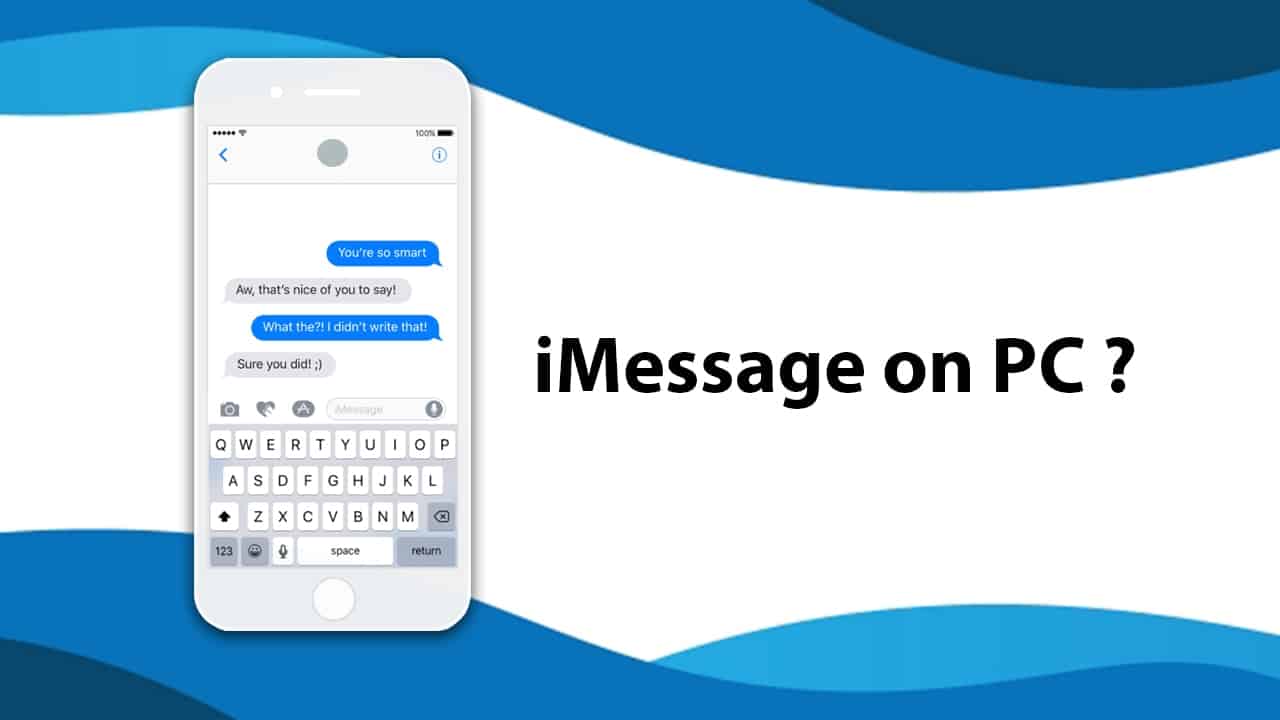
We all know how important iMessages on PC are. Be it Mac or Windows, you really need this feature. Therefore, people look for the ways through which they can get it and carry on their important tasks and do chit chat friends as well.
Unlike other instant messaging apps, Apple doesn’t allow come up with a web browser version for iMessages. If you are an Apple user, you know that your apple message works only for your iPads, iPhones, and Mac.
An Apple user who uses imessages on windows doesn’t have the same scenario. They have to look for alternatives to access iMessages on PC. iMessages are popular among other messaging apps because of its features.
Apple always wants to keep its services limited to its devices only and that is the thing about it making it stand out of others. There is no official app provided by Apple to use iMessage on PC but there are many tools and emulators to get iMessage on Pc.
The Apple company doesn’t offer messages even on iCloud so that users can access messages on the web. We have listed all the ways in which you can get iMessage on pc. We have listed 4 ways through which you can access iMessage on your Pc.
How to Get iMessage on PC (Mac) ?
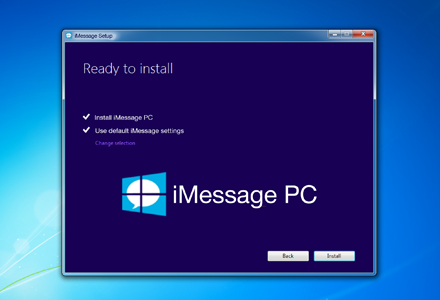
Before getting into depth about the methods to get iMessage on Pc, first, it is important to know how you can set iMessages on Mac. Follow the following steps to get iMessages for your mac.
- The first step is to open the messages app on your Mac from the dock or your application folder. Still, if you don’t find it, search it by pressing Command+space.
- The next step is to sign in to your account with your Apple ID. If you don’t have one, create one by clicking on the sign-up option.
- Once you are directed to the home page, the clock on messages option from the menu. Go to the preference and then choose the iMessages option.
- Enter the email address as well as the phone number that you would like to use.
By following these steps, you can send messages to any apple user using your Mac. Now we have listed the following ways by which you can get iMessage on PC. If you are a windows user and you want to chat with your friend using imessage for windows then the below options are for you.
Also read – How to Play Valorant on Mac [Tried & Tested Methods]
Chrome Remote Desktop
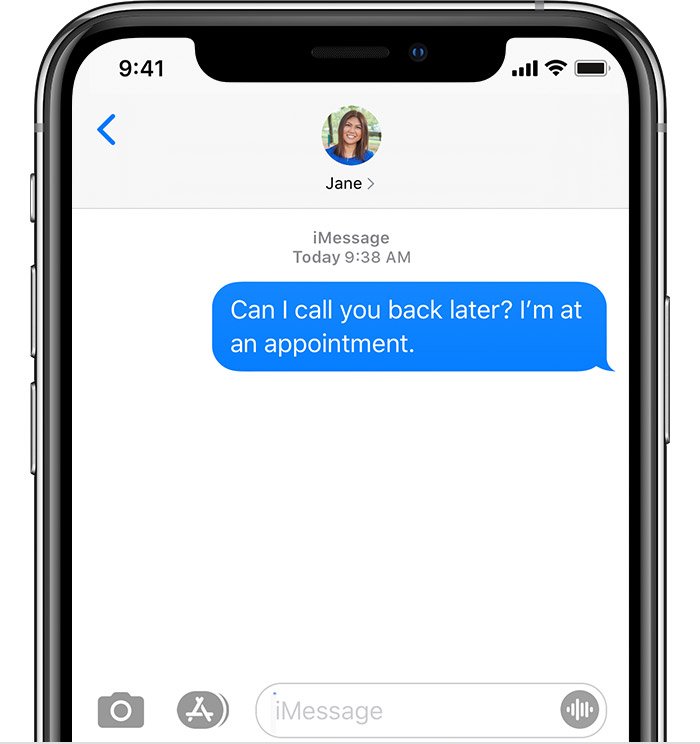
The first way in our list is to use a chrome remote desktop. This is the simplest way to get iMessages on your PC. Remote desktop allows you to access another computer using chrome. You can use the chrome browser for this.
All you need is your Mac device and your windows device with you at the same time to connect the two. Follow the below steps to use a chrome remote desktop.
- You need to download both chrome browser and the chrome remote desktop on both of the devices that you are going to use. Install it on both the devices and run the applications.
- The next thing you need is a Chrome Remote desktop installer. You have to download and install this on your Mac system only. It is not needed in your windows system.
- Then you will see a prompt with a security code generated by the chrome remote desktop. Enter the code in both of your devices and connect them using that code. Now you can access your imessages on windows
Jailbreak your Phone
The other method we are recommending is to jailbreak your iPhone. Jailbreak means you have to remove all the restrictions on applications from your iPhone. This will lead to the removal of all the restrictions that were initially set by Apple.

We recommend you to back up your data in a safer place before you attempt to jailbreak your iPhone. Follow the below steps to perform a jailbreak.
- The first step is to download an application called Cydia. It is an application that provides you with the directory of applications that can be used on a phone that is jailbroken.
- Next is to get an application called Get Remote Messages. It will be present in Cydia for which you might have to pay 4$ and set up a web interface. This will help you to get many app extensions and many useful applications.
- The next step is to look for an IP address of your mac. You can find it on your browser. You need it to connect your Web interface through that IP address.
- Once you have connected it, you can now log in and download iMessages and use it.
Accessing History on PC
The next recommended step is to access your iMessage history on Pc. For this, we will recommend you to get an imessages on windows app. You can access the history by using a third-party tool.
In this article, we are recommending you try Free iPhone Data Recovery. We have recommended this tool because with this you can access and view existing as well as deleted iMessages on your PC. Follow the below steps to access history on PC.
- The first step is to download and install the data recovery tool on your computer. Once installed, launch the program.
- Next, you have to choose messages from the data type listed in front of you. Click on the next option.
- Next thing is to connect your phone with your PC and then the program will scan all the iMessages present on the device.
- After a few minutes, once scanning is finished you will be provided with a list of both existing and deleted iMessages. You can choose the cat from which you want to read the messages.
- At last, you need to click on the recover option and export your messages in HTML or CSV format on your desired location on your PC.
iOS Notification on Windows
The other solution is that you can connect your Apple device to your computer using Pushbullet. This application is worth a try if you spend most of your time on your PC and does not like being distracted by the notifications on your phone.
Once you have installed this application, you can view notifications on your PC, send messages from your PC, can send files and links, and much more. This application is like a bridge between your mobile and your desktop.
Use an Emulator
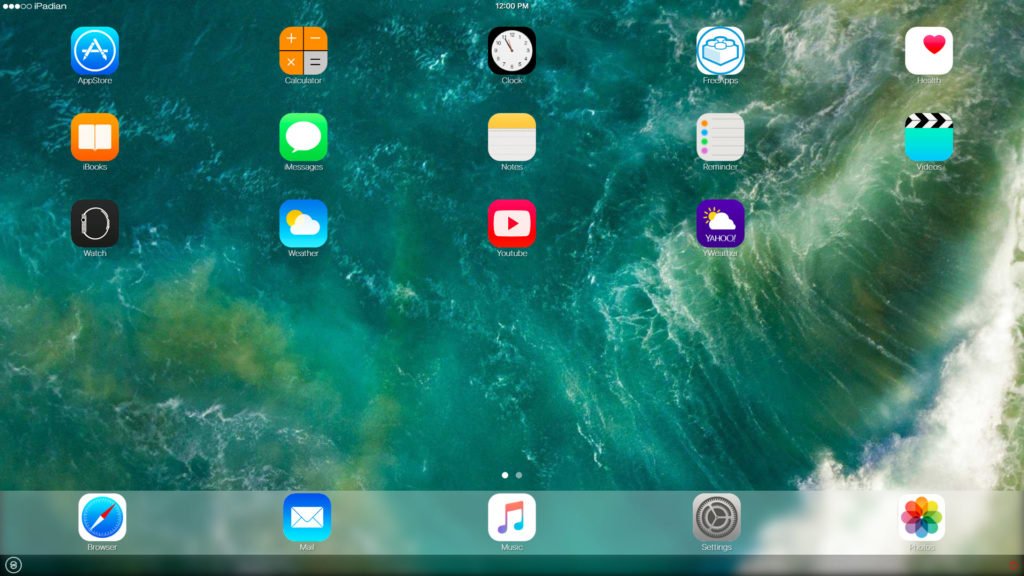
There are many people who uses an android emulator to run many androids application on their PC. Like androids, there are emulators present for iPhones. So, if you have questions like how to sync iphone messages to mac, then relax!
You can use your iPhone applications on your PC using these emulators. In this article, we are suggesting you use iPadian. It is a free emulator designed for running imessage iphone app on the browser. Follow the below steps to set up an iPadian for your PC.
- The first step is to download and install the iPadian on your PC.
- Once installed, follow the other steps to launch the emulator. Accept the terms and conditions and launch the application.
- use the search bar to find the iMessage application. If you found it, download and install it.
- After installing it will be accessible for you.
Try Using Other Applications To Get iMessages on PC
You can try using other alternatives for iMessages that works perfectly for windows and Mac. These are the web-based interface options we are providing you with. Because it is not easy to get imessage on pc, we highly recommend you to try these applications.

This is the most used application these days. It is good that it comes up with a chrome remote desktop imessage version. It is almost the same as you use in your iPhones or android phones. The interface of this chrome remote desktop imessage version is the same as that you will have for your phones.
You can still message people, view status, share whatever you want to share. Some features are yet not available for the desktop version of FM WhatsApp like sharing location. You can go to the setting on your phone and go to the WhatsApp web option.
Click on the option and scan the QR code present on your PC and your mobile phone. Once it is matched, you will be automatically logged in and can start using the TMWhatsApp on your PC. But it is a good option for choosing it as an alternative for your imessage on pc. So, what’s the wait for, receive imessages on pc and enjoy it.
Facebook Messenger
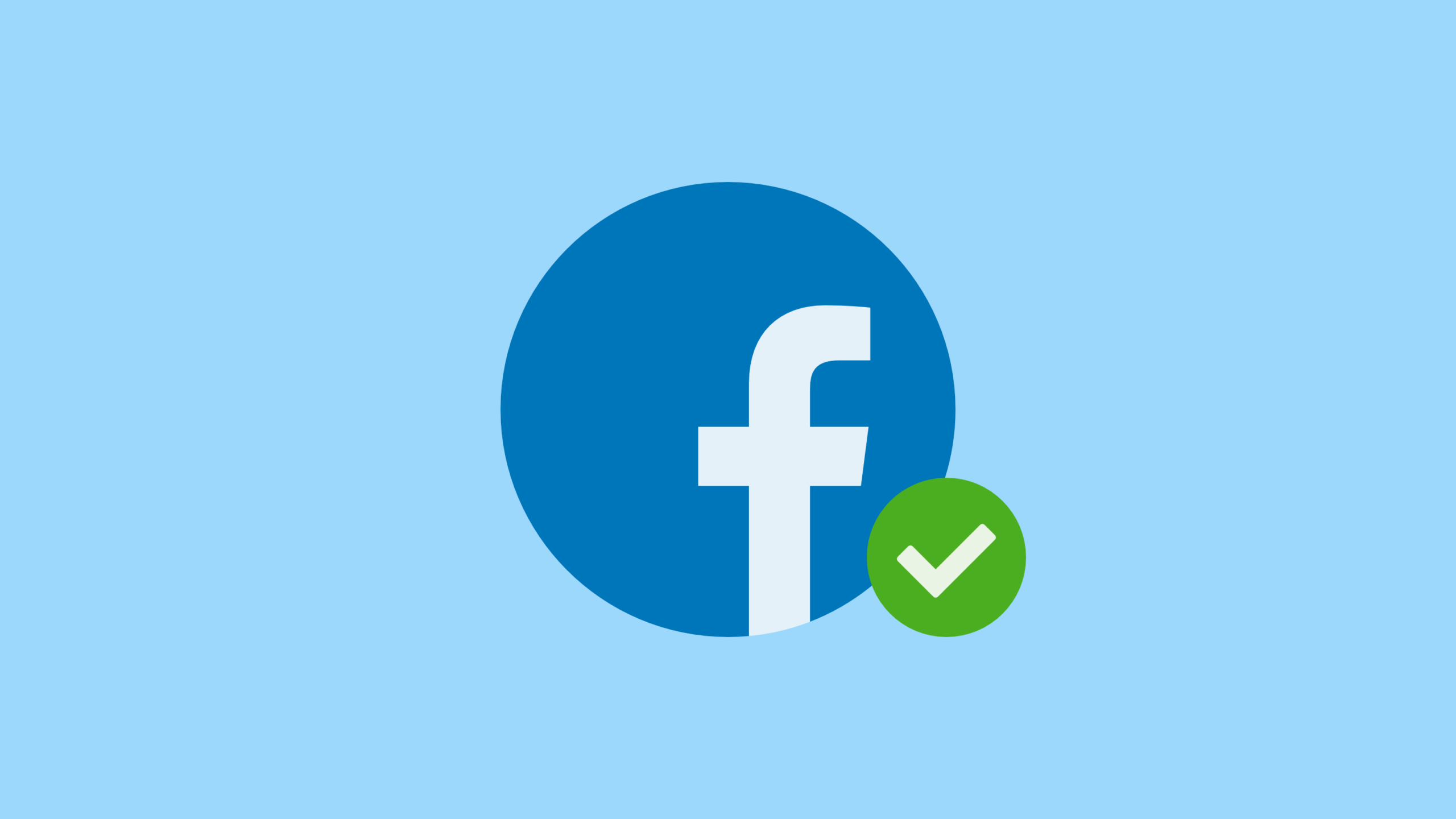
It is almost as same as the WhatsApp messenger. Facebook messenger also provides you with a chrome remote desktop imessage version to make it easier for you to connect with your family and friends.
We recommend this app for users with having windows 10 on your systems. You can use it like you use a messenger app on your phone. You can start conversations; send emojis, gifs and documents, and every other thing that you can send using your phone.
Telegram
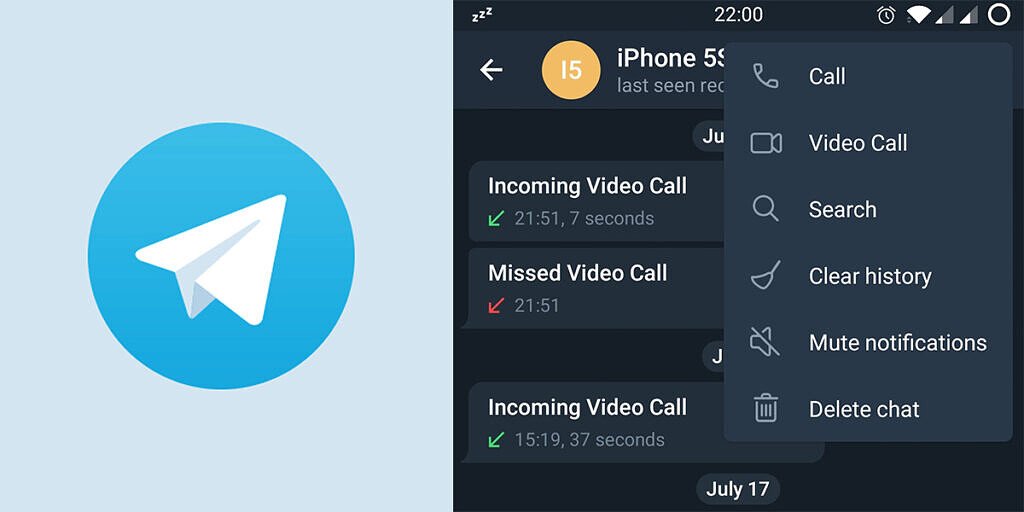
The other alternative application we are going to talk about is a telegram. Telegram is also available for both phones and PC. It is available for both Mac and windows. Not only this, you can connect easily with your family and friends using this application.
You have to log in with your credentials on your Pc and start using it on your Pc. It also supports the state of the art encryption and can allow almost 5000 people to form a group. It can also be used with Linux. Also, it also supports self-destructing messages, large-sized documents and can allow file sharing. Now you can finally receive imessages on pc without much problem.
We have tried our best to let you know all the possible options that you can opt for getting iMessage on your PC. These are the best and easiest way that you can go for. If you want to get iMessage on your PC you can prefer using the remote access for your iPhone on your PC or the other options we have recommended in the article.
In case you want to gift PS4 games to your friends, you must see our article about how to gift someone ps4.
Frequently asked Questions
Q1. What other options I have for iMessage on PC?
Though it is tricky to get iMessage on Pc, people prefer to switch to other applications that have both mobile and desktop versions. You can switch to other applications like WhatsApp, Facebook, or telegram. We have provided you with all the information about this in one of the sections of our article.
Q2. Can I use imessages on windows on 10th Edition?
If you have a Mac, you can easily use the iMessage application on your PC with Windows 10. In case you don’t have Mac, you can try the above mentioned tricks to get iMessage on PC. So, yes you can use imsg on windows
Q3. What is PushBullet?
This application is worth a try. Once you have installed this application, you can view notifications on your PC, send messages from your PC, can send files and links, and much more. Additionally, this application is like a bridge between your mobile and your desktop.
Q4. PushBullet is free to use or not?
PushBullet was free when it was launched and was free in its starting days. But nowadays, it is payable. Moreover, you have to pay to use this software now. To access the full functionality of the system, you have to pay a fee of 5 dollars.







